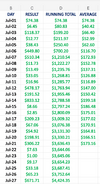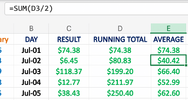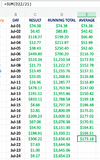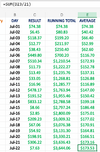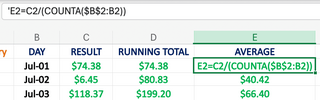RU_
.-.-.-.-.-.-.-.
- Moderator
- #1
Hi all, hoping you might be able to help me with something that will streamline some of my employment excel work.
I’ve got two excel spreadsheets.
Spreadsheet A is from last week and outdated.
Spreadsheet B is from this week and the current one with my updated project list.
Spreadsheet A has my notes in column M of excel but doesn’t have my latest projects list.
Can I merge the job numbers in Column A and the notes of Column M in Spreadsheet A (outdated spreadsheet with notes) into spreadsheet B so that the vacant notes rows will be my new projects?
I’ve got two excel spreadsheets.
Spreadsheet A is from last week and outdated.
Spreadsheet B is from this week and the current one with my updated project list.
Spreadsheet A has my notes in column M of excel but doesn’t have my latest projects list.
Can I merge the job numbers in Column A and the notes of Column M in Spreadsheet A (outdated spreadsheet with notes) into spreadsheet B so that the vacant notes rows will be my new projects?